Price Comparison Extension Using Python
Abstract
An Extension to your PC
where you can compare prices online for every item you purchase. Thus,
you know that you get the best price prior to making a purchase. It also easily
turns on the cash back when it’s available. Then, when you check your favorite buying websites, The Extension finds the best coupon codes for
consumers and, on some retail sites, applies them automatically. Consequently,
you get the best prizes, the best coupons, and cask back too.
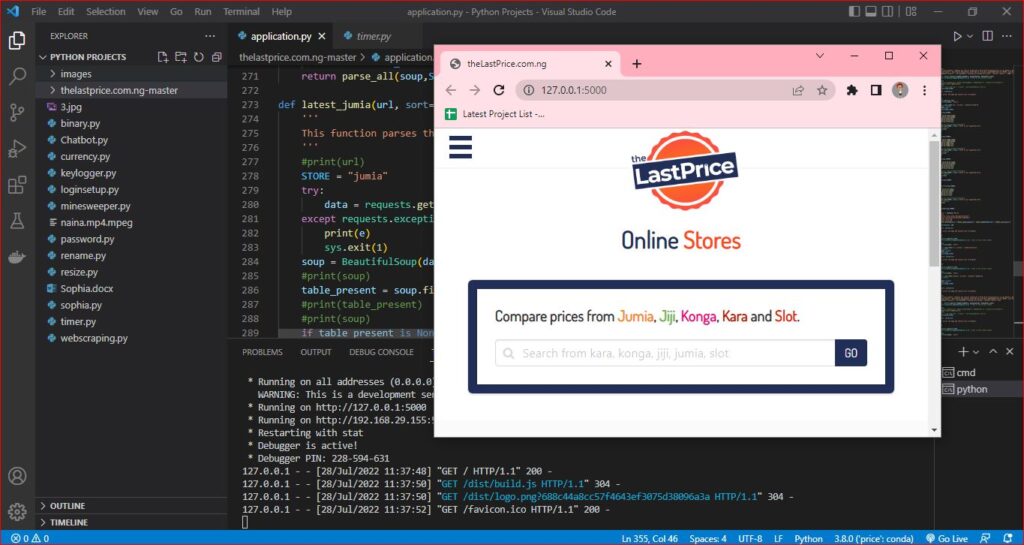
Code Description & Execution
Programming Methodology
In this project, We create a create_database.py file. To store the information what the user searched for and get the lowest prices of the product we make a file named as store_database.py file. Then run the application.py file there we have given url of many websites where we can compare the prices of the product and by clicking on them we easily get the low prices and avail many other coupons too.
How to Execute?
Note: Make sure you have added path while installing the software’s.
https://techieyantechnologies.com/2022/07/how-to-install-anaconda/
- Install the prerequisites/software’s required to execute the code from reading the above blog which is provided in the link above.
- Press windows key and type in anaconda prompt a terminal opens up.
- Go to the directory where your requirement.txt file is present, not just requirement.txt, if you want to execute any .py or .ipynb files, you need to go to that specific folder or path, where they are saved.
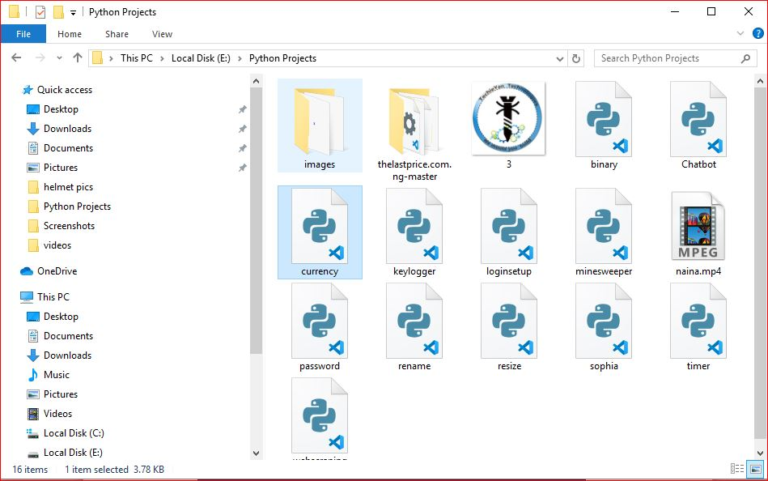
4.<<directory of your file:>>. E.g., If my file is in d drive, then
5.Type d:
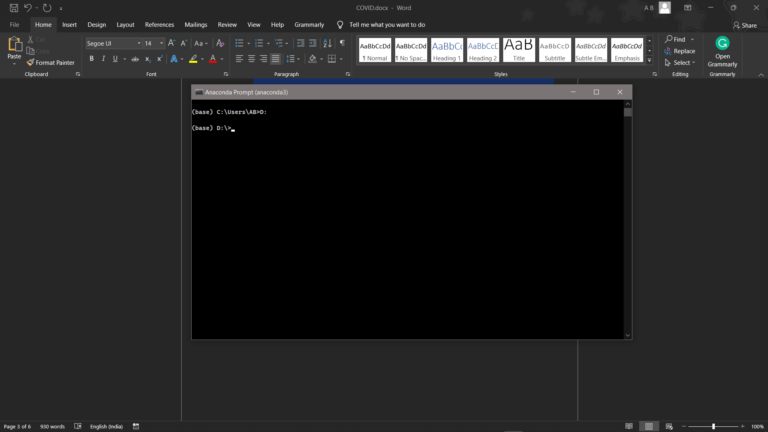
- cd d:\License-Plate-Recognition-main #CHANGE PATH AS PER YOUR PROJECT, THIS IS JUST AN EXAMPLE
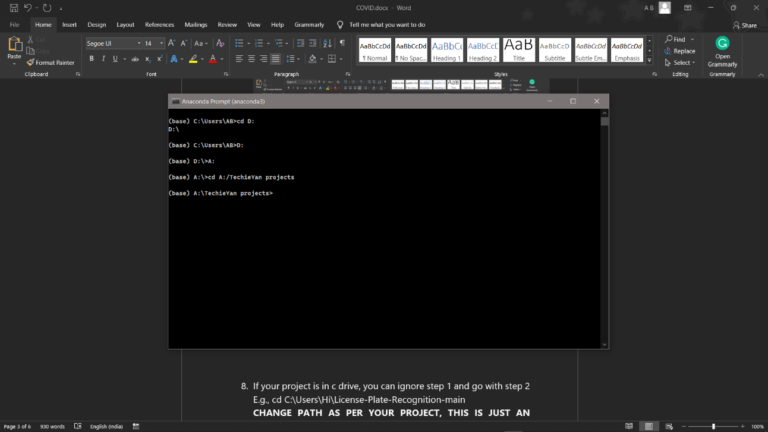
7. If your project is in c drive, you can ignore step 4 and go with step 5
8. Run pip install -r requirements.txt or conda install requirements.txt (Requirements.txt is a text file consisting of all the necessary libraries required for executing this python file. If it gives any error while installing libraries, you might need to install them individually.), example: pip install “module_name” i.e., pip install pandas

9. If you would like to run .ipynb file, Please follow the link to setup and open jupyter notebook, You will be redirected to the local server there you can select which ever .ipynb file you’d like to run and click on it and execute each cell one by one by pressing shift+enter.
Note: There are 4 different files each seeves different purpose such as,
- ipynb consists of all the data cleaning steps, which are necessary to build a clean and efficient model.
- ipynb consist of major steps and exploratory data analysis which allow us to understand more about the data and behavior of it.
- ipynb consists of data reduction/dimensionality reduction techniques such as Sequential feature selector method to reduce the dimensions in the data and compare the model scores before and after dimensionality reduction.
- ipynb consists of combination of main.ipynb and variable_selection.ipynb to make it more clear and understable for the audience.
Please follow the above sequence if you would like to execute and the files require good system requirements to run.
Results
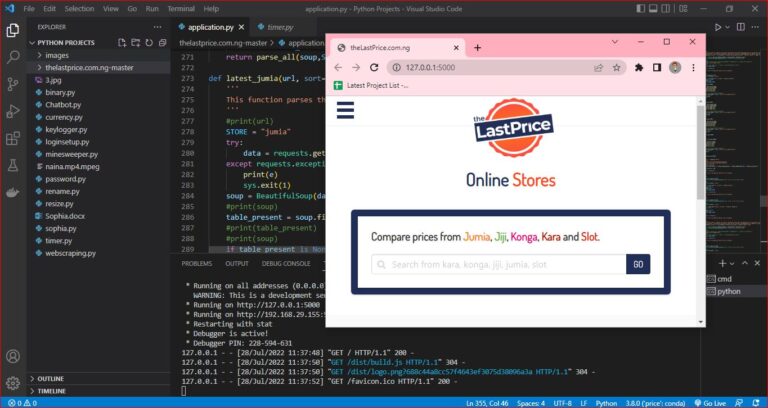
Issues Faced
- We might face an issue while installing specific libraries, in this case, you might need to install the libraires manually. Example: pip install “module_name/library” i.e., pip install wikipedia
- Make sure you have the latest or specific version of python, since sometimes it might cause version mismatch.
- Adding path to environment variables in order to run python files and anaconda environment in code editor, specifically in any code editor.
- Make sure to change the paths in the codeaccordingly where your music file and VS code is saved.
Refer to the Below links to get more details on installing python and anaconda and how to configure it.
https://techieyantechnologies.com/2022/07/how-to-install-anaconda/
All the required data has been provided over here. Please feel free to contact me for model weights and if you face any issues.
https://techieyantechnologies.com/contact/
Yes, you now have more knowledge than yesterday, Keep Going.