QR Code Generation Using Python
Abstract
As we all are aware of what a QR code is and what it brings with it. A machine-readable matrix barcode known as a QR Code is used to express data in a certain way which might be very difficult to understand for the humans to interpret the information in it. The use of QR codes started growing as smartphone optical capabilities increased and as well as people have adapted to the change and now QR’s are used in Digital online payments, Wi-Fi passwords, information code on things that have little or a small place on them. The quality of the QR to get work done is based on the size and type of the data in it. In this project, you can be able to create QR code the text entered as input in the program code.
In this simple program, you will be able generate QR of any string and use it for securing our important data and so on. The pyqrcode module is used to generate the qrcode in python. There are four standardized encoding modes (numeric, alphanumeric, byte/binary, and kanji) to store data efficiently. It is widely used for many commercial tracking applications and payment and website login etc. which offers a wide variety of flexibility and ease of data transfer.

Programming Methodology
- We use the pyqrcode module. It has the cerate function which will be used to generate the qrcode.
- Write anything you want in between the double quotes “ “ present in the code
- Finally, we save it as png (using pypng library) and you can see the Qr pop up on your screen.
Code Description & Execution
How to Execute?
Step 1 :
You need to open the jupyter notebook in the path directory on the anaconda prompt shell.
In my case

To perform the above step you already need to have knowledge of installing jupyter notebook and running anaconda shell, if you don’t know how to install or run jupyter notebook check our previous articles about it.
Step 2 :
Open .ipynb file from the folder
– Step 3:
–
Install required libraries using
command pip install (library_name)
for example
–
Pip install pypng.
Required libraries are written in code
please refer.
Output:
The output QR image will be save in the destination folder as the ipynb file like this
Final result
Issues you may face
- While giving right path in the Anaconda prompt shell to open jupyter notebook in correct directory or opening the correct ipynp file.
- . if libraries not installed properly
Note:
All the required data has been provided over here. Please feel free to contact me for model weights and if you face any issues.
https://techieyantechnologies.com/contact/
Yes, you now have more knowledge than yesterday, Keep Going.
Click Here To Download This Code And Associated File.