Dice Rolling Simulator
Abstract
This project mainly deals with simulating a traditional dice roll with help of random fucntion in python. Inorder to this, we are going to use the random module in Python to imitate a dice roll. The random module comes preloaded in the Python programming language, making it simple to include into your code.
After importing the random module, you have access to all of the module’s functionalities. It’s a large list, but we’ll utilize the random. randint () method for our needs. Based on the start and end values, this method outputs a random number.
This reasoning may be used to imitate a dice roll since the lowest value of a dice roll is 1 and the biggest is 6. This is what we’ll use in our random. randint () method to get the start and finish numbers. Let’s have a look at how to replicate a dice roll in Python: The random function selects completely random values among six. This turns out to be the great solution for having Justice in the given values. The project is created with a beautiful graphical user Interface that eased the rolling of the dice; this project can be used in playing various dice games.
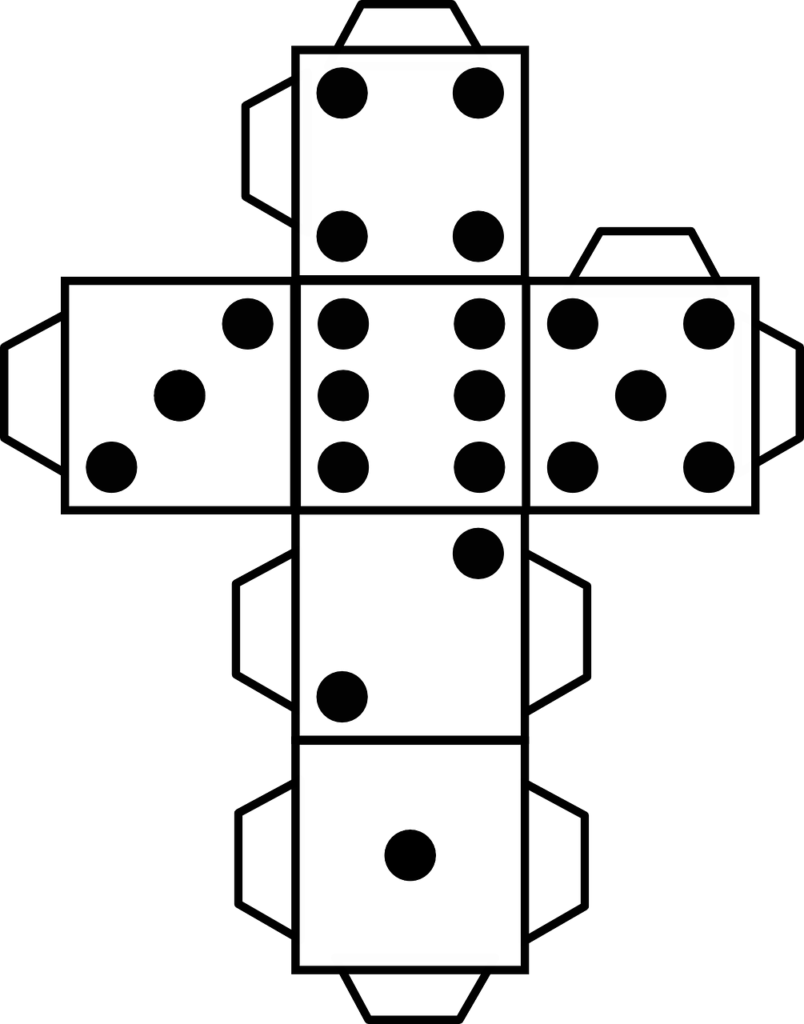
Programming Methodology
- To download a YouTube video from just the link of it, we need to run and execute this program
- The new GUI for downloading the video.
- The library used in is pytube.
- To download YouTube videos , the one has to pasted copied link in the drop box
- Give download path.
Code Description & Execution
How to Execute?
Step 1 :
You need to open the jupyter notebook in the path directory on the anaconda prompt shell.
In my case

To perform the above step you already need to have knowledge of installing jupyter notebook and running anaconda shell, if you don’t know how to install or run jupyter notebook check our previous articles about it.
Step 2 :
– Install required libraries
– In anaconda prompt type pip install –r requirement.txt
Or install libraries by reading requirement.txt
and use (!pip install (name))
Step 3 :
run the ipynb file
OUTPUT
Issues you may face
- While giving right path in the Anaconda prompt shell to open jupyter notebook in correct directory.
- Make sure to install requirements.txt using (!pip install -r requirements.txt) in the first code cell.
- Make sure to open any .ipynb field using jupyter notebook command entered in your anaconda terminal and from there you will be redirected to a webpage, where you will have your executable files, click on any .ipynb file to open it and in order to run this press shift + enter.
Note:
All the required data has been provided over here. Please feel free to contact me for model weights and if you face any issues.
https://techieyantechnologies.com/contact/
Yes, you now have more knowledge than yesterday, Keep Going.
Click Here To Download This Code And Associated File.
