LOW LIGHT IMAGE ENHANCEMENT
Abstract
Image enhancement is applied to various files, like Image sharpening and restoration, medical field, Remote sensing, transmission and encoding, Machine/Robot vision, Color processing, Pattern recognition , Video processing transmission., improving the quality of the image is required. The photos we take at night time do not have much clarity because the light present at night is quite low. Noise is quite high in the images taken in low light, saturation and intensity are low in these images. The Multi Gaussian filter is applied to improve the clarity of the images by upgrading, brightness and reducing noise.

Code Description & Execution of low Light Image Enhancement
Algorithm Description
We will provide a low light image as an input. The input image is converted into a gray scale by the rgb2gray command, and we find out the saturation, intensity and hue. Further, a multi Gaussian filter will be applied to the input gray scale input image at different sigma values and find out the best outcome of the image. Improving saturation and intensity is done by a multi Gaussian filter. After enhancing the gray scaled input image, an output gray scale image will pop up. Finally, the output gray scale image is converted back into an rgb(coloured image) as a fused image.

Block Diagram of Low Light Image Enhancement
Code Description
Main.m file is main code for enhancing the low light image
Note:
- The test folder contains the low light images which are given as input images.
- Matlab file or codes are saved in .m and .mat format.
(Don’t worry if you don’t know the basics of the MATLAB Click here to watch our video about MATLAB software basics)
(Click here to download the zip file of the project)
Steps to Execute the Code
- Download the zip file of this project and unzip it.
- Open matlab and click on the ‘browse for folder’ icon as shown below
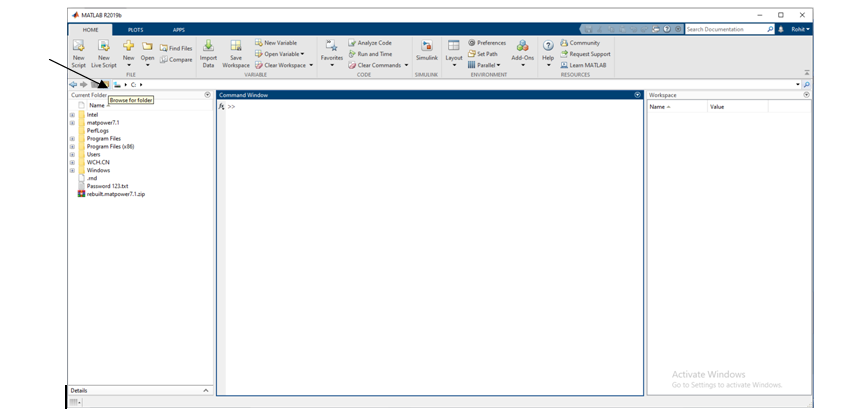
3. A pop up window appears from which we can select the folder

4. Run “main.m”file to get the enhanced image
Result of low light image enhancement

Issues Faced
- If we don’t give the proper full name of the image with format we will get error (e.g., “image.png”)
- If we don’t install image processing related add on to matlab, some function may not work and ‘unrecognized function’ error may pop up.
