- +91 7075575787
- [email protected]
- Malakpet, Hyderabad
A calendar is an application that helps organize, plan and even schedule a task in near future, so as we don’t forget the important dates. As of how a traditional calendar looks in your home, on your computer, and even on your smartphone. So, this will help you understand a calendar is structured and maintained using a graphical user interface. The main aim of this project to create a calendar of all years, the input for it would be the year we want to see the calendar of a specific year. Python supports many options for developing a Graphical user interface (GUI), the most used and easy to understand and implement is Tkinter. So here is how to create a calendar GUI with Python using Tkinter. In this article we are going to develop a beautiful GUI application for calendar using tkinter. There are many calendar applications out there and but this is going to be totally different from other as you can add new features in it and most importantly it is going to made solely by you.
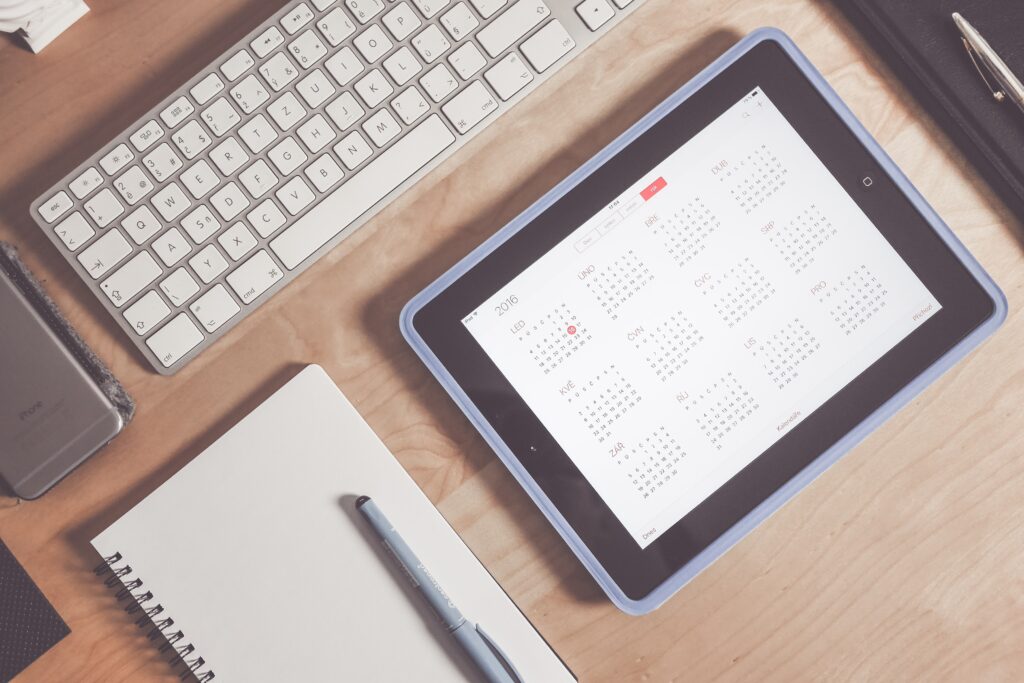
Programming Methodology
Step 1 :
You need to open the jupyter notebook in the path directory on the anaconda prompt shell.
In my case

To perform the above step you already need to have knowledge of installing jupyter notebook and running anaconda shell, if you don’t know how to install or run jupyter notebook check our previous articles about it.
Step 2 :
Open .ipynb file from the folder
–
Run both files.
Step 3 :
You can modify date-month-year in the first code
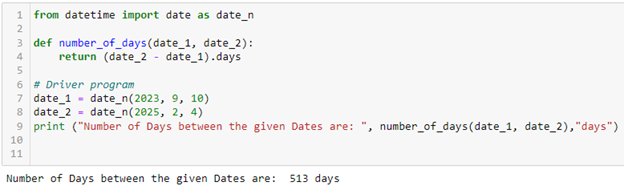
For second code after giving the inputs you will get the result
Output
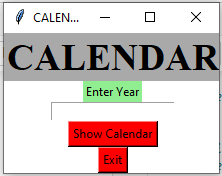
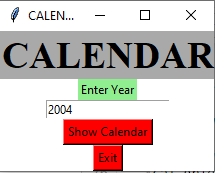
Issues you may face
All the required data has been provided over here. Please feel free to contact me for model weights and if you face any issues.
https://techieyantechnologies.com/contact/
Yes, you now have more knowledge than yesterday, Keep Going.
Click Here To Download This Code And Associated File.
How can we help you?
🟢 we are online | privacy policy
WhatsApp us