Python Contact Book Project
Abstract
Contact books are a useful and widely used application all over the word. They’re everywhere. You probably might have a contact book on your phone and on your computer. With a contact book, you can store and manage contact information for your family members, friends, coworkers, and so on. Real world projects will require you to apply different and varied coding skills which will also encourage you to research topics that pop up as you’re solving problems in the development process. In this project, the main aim is to build a contact book application with Python with minimal-to-minimal code. With this the user will get to know how to create a basic contact book using Python language to store and also to search contacts when ever needed. With some modifications you can make it very useful for yourself and for others too.
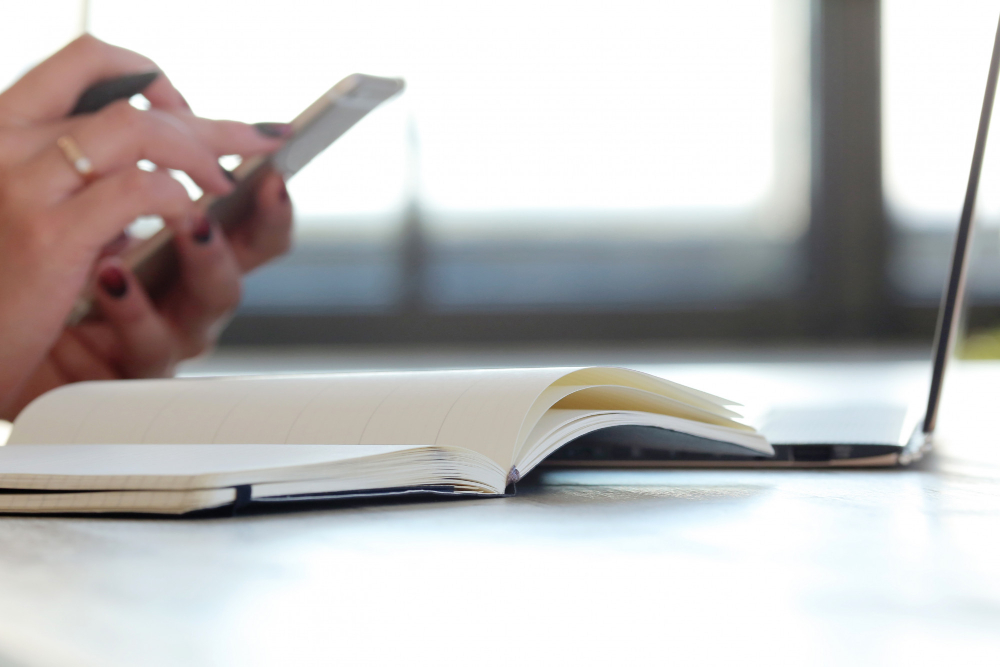
Programming Methodology
· There will two different cells in the program
· One for saving contact information or any
· Second is for retrieving the information
· The inputs asks include name and phone number of upto 3 you can increase it with as many as you wish
· The 3 contacts will be in loop to get input one by one
Code Description & Execution
How to Execute?
Step 1 :
You need to open the jupyter notebook in the path directory on the anaconda prompt shell.
In my case

To perform the above step you already need to have knowledge of installing jupyter notebook and running anaconda shell, if you don’t know how to install or run jupyter notebook check our previous articles about it.
Step 2 :
Open .ipynb file from the folder
Step 3 :
– run the both code individually
– first code you have to save all contact information
– Then in the second you will be able to retrieve the contact information by just typing the name as input.
Output:
Second cell
The output QR image will be save in the destination folder as the ipynb file like this
Final result
Issues you may face
- While giving right path in the Anaconda prompt shell to open jupyter notebook in correct directory or opening the correct ipynp file.
Note:
All the required data has been provided over here. Please feel free to contact me for model weights and if you face any issues.
http://techieyantechnologies.com/contact/
Yes, you now have more knowledge than yesterday, Keep Going.
Click Here To Download This Code And Associated File.
