Desktop Notifier App Using Python
Abstract
Notification helps people keep track of things. This is a small piece of text that pops up on the desktop to inform the user about updates or other important information. This information allows the user to particularly concentrate on vital events and ignore the least important ones. Notification bar stores received notification which the user ca review after the task is completed. In this project desktop notifier app is developed using python which is a prominent and easy to understand.
Libraries:
Plyer : Plyer module is used to induce the options of the hardware & software. This module does not return inherent with python. we want to place it externally.
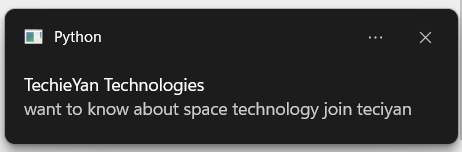
Code Description & Execution
Program Methodology
A desktop notifier generates pop-up messages on the desktop in the form of notifications. Firstly from plyer import notification. Parameters are passed in notification.notify()
Parameters :
- title: Title of the notification
- message: Message of the notification
- app_name: Name of the app launching this notification
- app_icon: Icon to be displayed along with the message
- timeout: time to display the message for, defaults to 10
- ticker: text to display on the status bar as the notification arrives
- toast: simple message instead of full notification
Parameters which I have passed:
title
as “TechieYan Technologies”
message as “want to know about space technology join teciyan “
app_icon as None
timeout= 10
toast=False
How to Execute?
Note: Make sure you have added path while installing the software’s.
http://techieyantechnologies.com/2022/07/how-to-install-anaconda/
- Install the prerequisites/software’s required to execute the code from reading the above blog which is provided in the link above.
- Press windows key and type in anaconda prompt a terminal opens up.
- Go to the directory where your requirement.txt file is present, not just requirement.txt, if you want to execute any .py or .ipynb files, you need to go to that specific folder or path, where they are saved
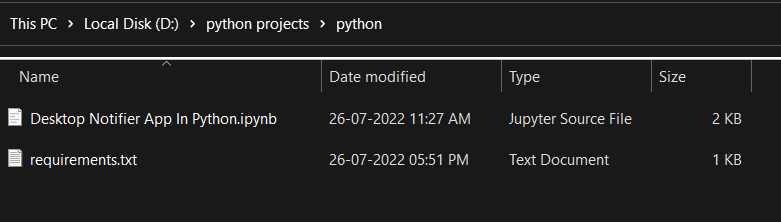
4.<<directory of your file:>>. E.g., If my file is in d drive, then
5.Type d:
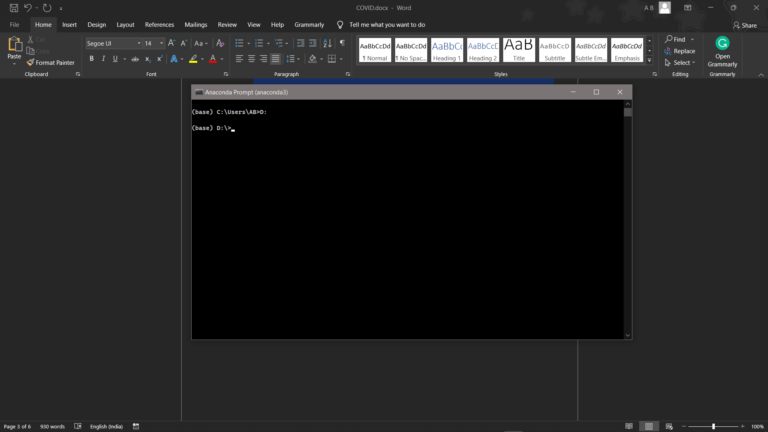
- cd d:\License-Plate-Recognition-main #CHANGE PATH AS PER YOUR PROJECT, THIS IS JUST AN EXAMPLE
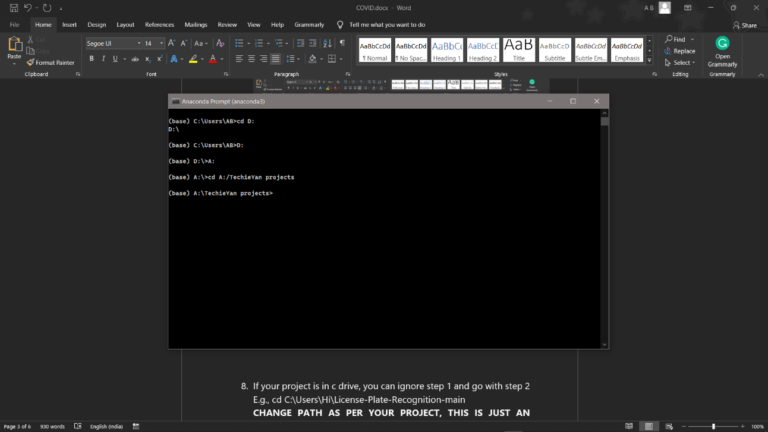
7. If your project is in c drive, you can ignore step 4 and go with step 5
8. Run pip install -r requirements.txt or conda install requirements.txt (Requirements.txt is a text file consisting of all the necessary libraries required for executing this python file. If it gives any error while installing libraries, you might need to install them individually.), example: pip install “module_name”.
Results
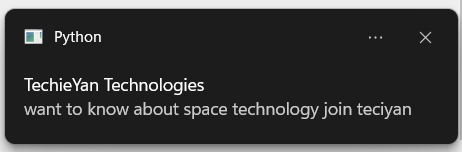
Issues Faced
- We might face an issue while installing specific libraries, in this case, you might need to install the libraires manually. Example: pip install “module_name/library” i.e., pip install pandas
- Make sure you have the latest or specific version of python, since sometimes it might cause version mismatch.
Click Here To Download This Code And Associated File.
