Automate Excel Sheet using python
Abstract
As we all know how popular MS Excel is and also one of the popular Microsoft applications that operate in the form of a spreadsheet and is used to save and analyze any kind of data. It was one of the first tools used by companies all around the world to analyze data to gain insights. It is also termed a traditional BI (Business Intelligence) tool. By setting up Python Excel Automation, you can transfer data automatically from various sources to multiple destinations seamlessly. In this project, we will automate Microsoft excel sheet using python and its libraries, a brief understanding of Python and MS excel will help us perform the automation process. this python project will automate the change in price of the listed product in the sheet, such that in future if we want to change the price again with some adjusted value, all product prices should change accordingly. Using inflation and rise in prices of specific thing can also be altered. This will Allow the shopkeepers to maintain a well-balanced list of products and makes his/her work very fast, by automating the billing counter, which will intern reduce the large queue of customers.
Code Description & Execution
How to Execute?
Download zip from here and extract it .
Step 1 :
You need to open the jupyter notebook in the path directory on the anaconda prompt shell.
In my case

To perform the above step you already need to have knowledge of installing jupyter notebook and running anaconda shell , if you don’t know how to install or run jupyter notebook check our previous articles about it.
Step 2 :
Open .ipynb file from the folder
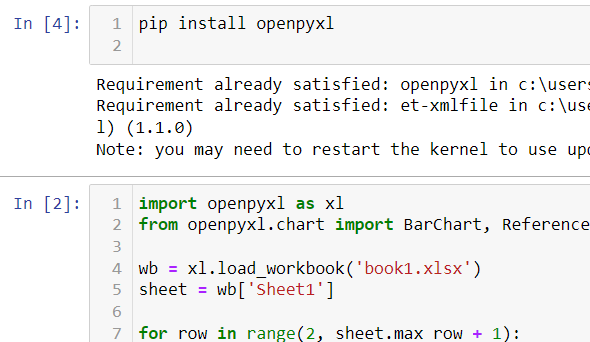
Run both files .
Step 3 :
Check if the new updated excel sheet is created in the same folder

you can modify the code as per the format of your data .
Results
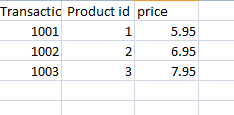
Issues Faced
- While giving right path in the Anaconda prompt shell to open jupyter notebook in correct directory.
Aricle by
Mohammed Junaid
Note:
All the required data has been provided over here. Please feel free to contact me for model weights and if you face any issues.
http://techieyantechnologies.com/contact/
Yes, you now have more knowledge than yesterday, Keep Going.
Click Here To Download This Code And Associated File.
